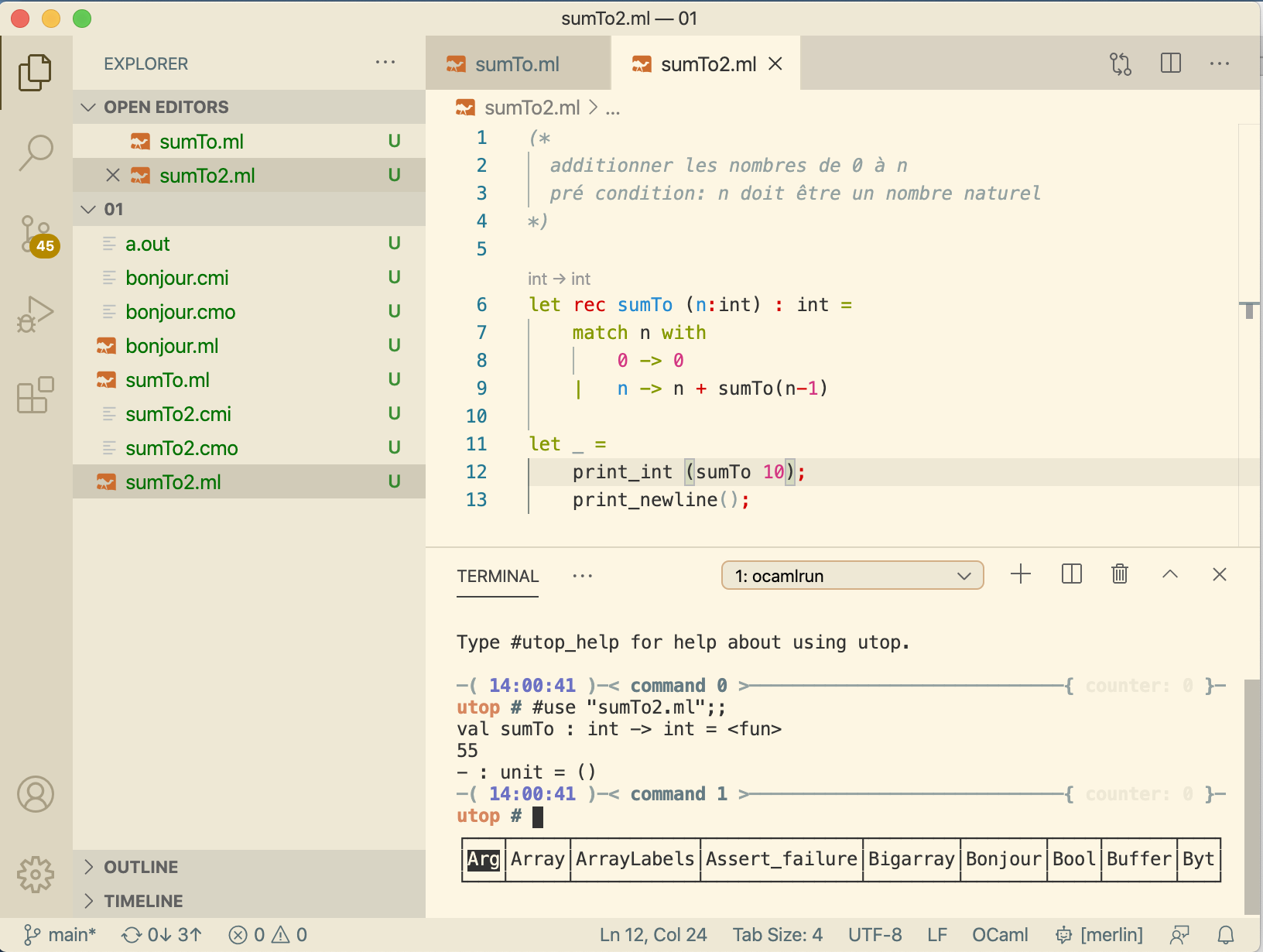Configure VS Code to run OCAML a Mac OSX
August 30, 2020
Let’s get up and running with OCaml and VS Code on a Mac.
Install Brew
If you do not have Brew installed yet, then here is the one-liner you need.
/bin/bash -c "$(curl -fsSL https://raw.githubusercontent.com/Homebrew/install/master/install.sh)"Please note that running random code is find on the internet is dangerous, so learn more about installing brew on a mac directly from the brew.sh.
Install OCAML
Using brew, we can now install OCaml
brew install ocamlOr, if it’s already installed, we can upgrade ot the latest
brew upgrade ocaml
As of this time of writing, we are running The OCaml toplevel, version 4.10.0
ocaml --versionInstall OPAM Tools
Now we can install OPAM, the package manager for OCaml
brew install opam
opam initMerlin provides services such as autocompletion to IDEs such as VSCode.
opam install merlinOcp-indent is a tool for auto-formatting OCaml code.
opam install ocp-indentutop provides a much improved interface to the OCaml REPL
opam install utop
To ensure opam is working as expected, you will want to add the following
to you bash profile (many names such as ~/.bash_profile, ~/.bashrc, ~/.bash_aliases)
eval $(opam env)
If you open a new Terminal window, you should be able to run utop

Install VS Code
There are many editors out there. I enjoy using Sublime Text with Terminus, but VS Code is a great altnerative as you will see below.
Follow the installation instructions or you can run the script below.
If you don’t have wget, then install it using brew
brew install wgetNow we can install VSCode.
cd /tmp
wget https://go.microsoft.com/fwlink/?LinkID=620882 -O VSCode-darwin-stable.zip && \
unzip VSCode-darwin-stable.zip && \
mv "Visual Studio Code.app" /Applications/ # if this fails, run as `sudo ...`
To be able to run code from Terminal, open up Visual Code.
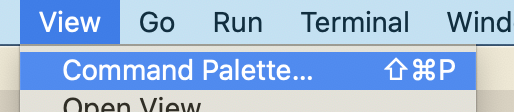
And then install the command line tools
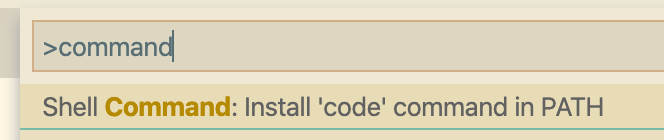
Integrate OCAML with VS Code
We are going to use the OCaml and Reason IDE extension which can be installed directly from VS Code.
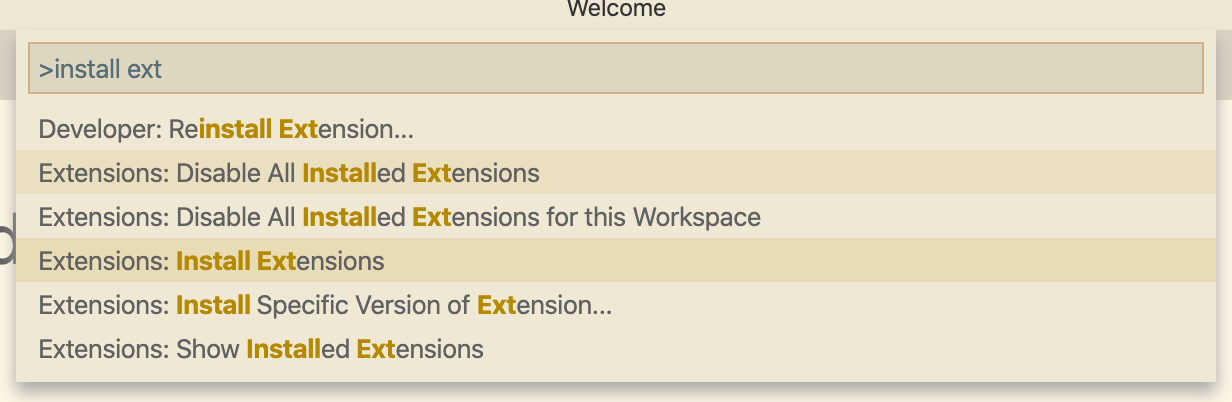
And search for OCaml and Reason IDE.
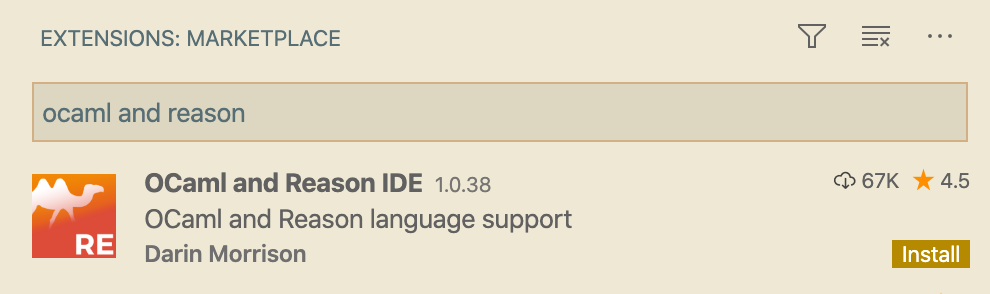
If everything ran as expected (which is always does), then you should now have a nice IDE for OCaml within VS Code.